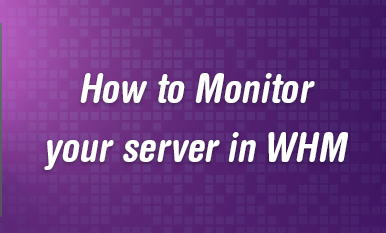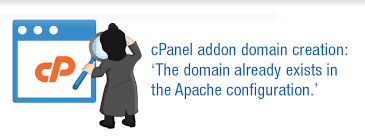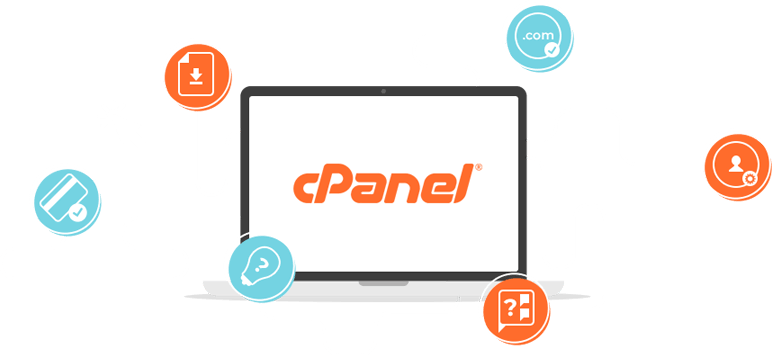Monitor services your server from WHM (Web Host Manager) is a crucial aspect of server management to ensure everything is running smoothly.
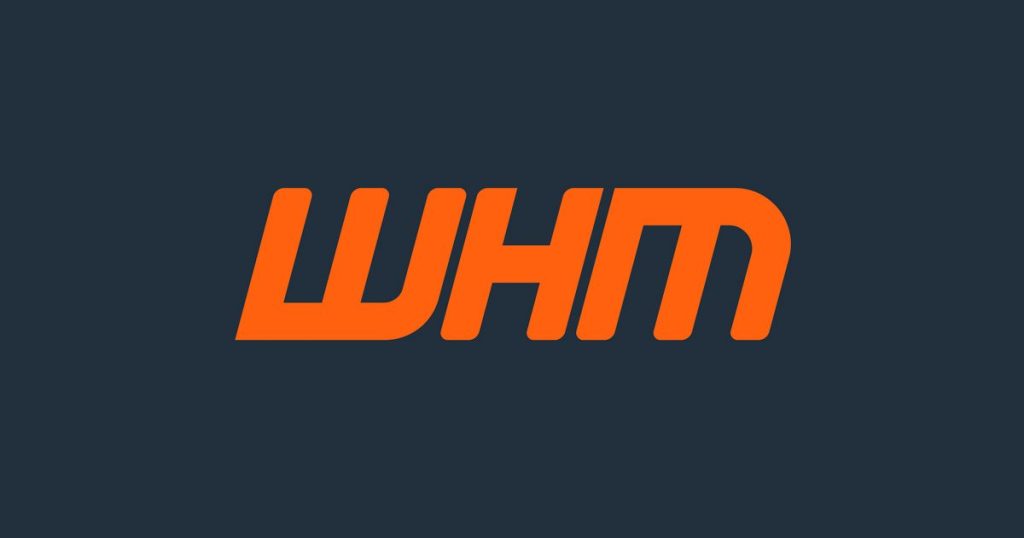
Here are the steps to monitor services using WHM:
Log in to WHM:
- Open your web browser.
- Go to your WHM login URL (typically
https://your-server-ip:2087). - Enter your WHM username and password.

Navigate to the Service Status Section:
- In the WHM dashboard, look for the “Server Status” section in the left sidebar.
- Click on “Service Status.” to monitor services your server from WHM

Monitor services your server from WHM:
- The “Service Status” page will display a list of critical services on your server along with their status. This includes services like Apache, MySQL, Exim, FTP, and others.
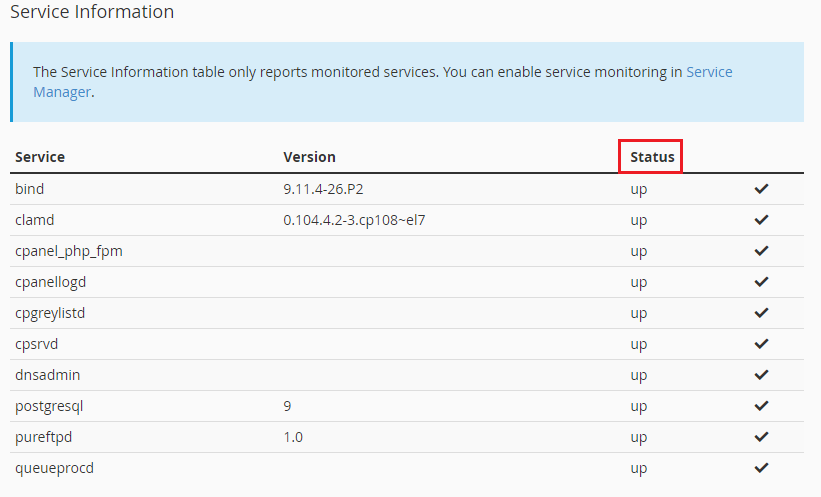
- The status can be identified by the indicator: monitor services your server from WHM
- (✔) : The service is running normally.
- (X): The service is down.
- (!): The service is in a warning state or has issues.
Service Manager:
- In addition to monitoring, you can manage the services through WHM.
- Go to the “Service Configuration” section in the sidebar.
- Click on “Service Manager.”
- Here you can enable or disable services, configure them to start at boot, and more.
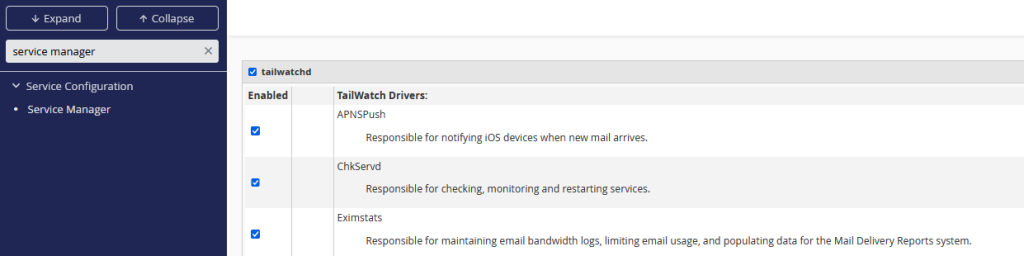
- Review Logs:
- To get more insights into any issues, reviewing logs is essential.
- Go to the “Logs” section in the sidebar.
- Access various logs like Apache logs, cPanel logs, Exim logs, etc.
- Notifications and Alerts:
- To stay proactive, set up alerts and notifications for service status changes to monitor services your server from WHM.
- Go to the “Contact Manager” under the “Server Contacts” section.
- Configure your contact preferences and thresholds for receiving notifications.
- Automated Monitoring Tools:
- WHM also supports integration with automated monitoring tools like Munin. monitor services your server from WHM
- Go to the “Plugins” section and click on “Munin Service Monitor” to install and configure it.
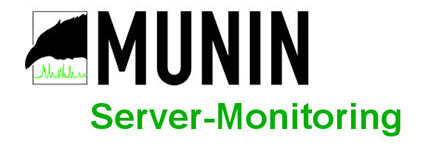
By following these steps, you can effectively monitor and manage the services on your server using WHM, ensuring high availability and performance for your hosted applications and websites.