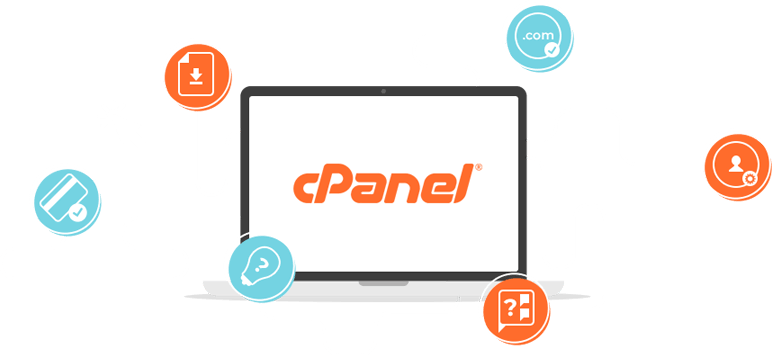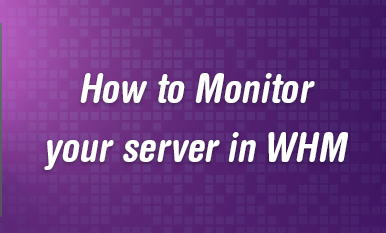Disable ModSecurity in cPanel involves a few straightforward steps. First, access your cPanel dashboard and navigate to the ModSecurity settings, usually found under the “Security” or “Advanced” section. Once there, look for an option to disable ModSecurity, which may be labeled as “Enable ModSecurity” or something similar. Click on this option to toggle it off, and confirm your action if prompted. Don’t forget to save your changes before exiting the settings. Disable ModSecurity in cPanel can be useful for troubleshooting compatibility issues, performance concerns, or false positives.
You typically need to follow these steps:
Log in to cPanel:
Go to your cPanel dashboard and enter your credentials to log in.

Access ModSecurity Settings:
Look for the “ModSecurity” within cPanel. located under the “Security”
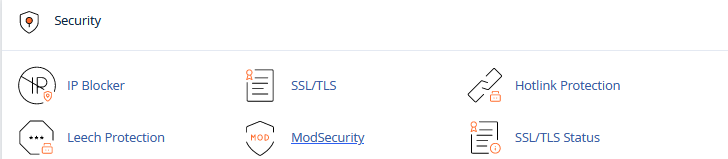
Disable ModSecurity in cPanel:
Once you’re in the ModSecurity settings, you should see an option to enable or disable it. Simply click on the option to disable ModSecurity.
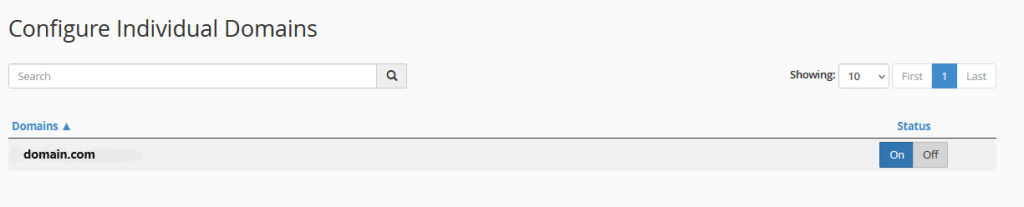
Confirm the Disable ModSecurity in cPanel :
You might be prompted to confirm your action. Confirm that you want to disable ModSecurity.

Save Changes:
After disabling ModSecurity, remember to save your changes. There should be a “Save” or “Apply” button at the bottom of the page. Click on it to save your settings.
Verify:
After saving the changes, it’s a good idea to verify that ModSecurity has been successfully Disable ModSecurity in cPanel. You can do this by trying to access your website and ensuring that ModSecurity rules are no longer being enforced.
Please note that the exact steps might vary slightly depending on the version of cPanel you are using and any customization’s made by your hosting provider. If you’re unsure or unable to find the ModSecurity settings in cPanel, it’s best to contact your hosting provider’s support for assistance.
After completing the tasks or addressing the reasons for disabling ModSecurity, it’s generally advisable to re-enable it for several reasons:
- Security Enhancement: ModSecurity is a web application firewall (WAF) that helps protect your website from various attacks, including SQL injection, cross-site scripting (XSS), and other common web vulnerabilities. Enabling ModSecurity enhances the overall security posture of your website by providing an additional layer of defense against malicious activities.
- Compliance Requirements: Many security standards and compliance frameworks, such as PCI DSS (Payment Card Industry Data Security Standard), recommend or require the use of a web application firewall like ModSecurity to protect sensitive data and ensure compliance with security regulations. Enabling ModSecurity helps fulfill these compliance requirements.
- Risk Mitigation: Re-enabling ModSecurity helps mitigate the risk of potential security breaches and unauthorized access to your website or web applications. By enforcing ModSecurity rules, you reduce the likelihood of exploitation of vulnerabilities that could lead to data breaches or other security incidents.
- Continuous Protection: Cyber threats are constantly evolving, and new vulnerabilities are discovered regularly. By keeping ModSecurity enabled, you ensure continuous protection against emerging threats and vulnerabilities, as ModSecurity rules are regularly updated to address new attack vectors and patterns.
- Preservation of Customizations: If you’ve made any customizations or adjustments to ModSecurity rules during the troubleshooting process, re-enabling ModSecurity ensures that these customizations remain in place and continue to provide tailored protection for your website.
- Best Practices: Enabling ModSecurity aligns with industry best practices for web security. It demonstrates a proactive approach to safeguarding your website and its visitors against cyber threats, enhancing trust and credibility with your audience.
- Minimal Disruption: Enabling ModSecurity after completing your tasks or addressing specific issues typically results in minimal disruption to website operations, as any conflicts or compatibility issues should have been resolved during the troubleshooting process.
Overall, re-enabling ModSecurity in cPanel helps maintain a robust security posture for your website, ensuring ongoing protection against a wide range of cyber threats while demonstrating a commitment to security best practices and compliance requirements.
It’s important to note that while Disable ModSecurity in cPanel can address specific issues or concerns, it may also leave your website more vulnerable to certain types of attacks. Therefore, if you choose to Disable ModSecurity in cPanel, it’s essential to implement alternative security measures to mitigate potential risks. Additionally, it’s advisable to periodically review and update your security measures to ensure the ongoing protection of your website and its visitors.